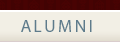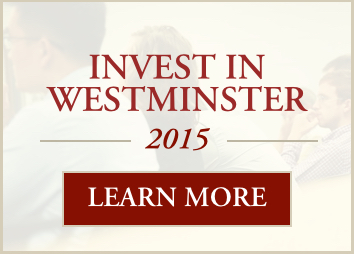Media includes internal and external methods of connecting with our friends. Follow the links below to the needed information.
Internal Resources:
Audio Files Video Files Westminster Today I-Tunes
External Resources:
Facebook UTube Podcasting
Audio Files
Adding audio files
- 1. From the Admin screen, click on 'Media' in the left rail
- 2. Click on Media Upload in the left rail
- 3. Click on 'Browse' to find the file you want to upload. This brings up a smaller window.
- 4. In the smaller window, find the file you want, highlight it and click on "xxx'.
- 5. You are now back in the main window. Highlight your file and click upload.
- 6.
Editing audio files
- From the Admin screen, click on 'Media' in the left rail.
- In the main window, find the media file you want to edit.
- Click the EDIT button next to that media file
- Make the needed changes or additions in the appropriate fields
- Scroll down to the bottom of the screen and click the 'Update' button.
Permissions: There are three options:
1. '0' - all users - select this if you this media should be available to anyone
visitng our WTS website.
2. '1' - Logged In Users - select this if the media file is part of the alumni
association access pages
3. '256' - Hidden - TBD?
Add Media to Archive
I-Tunes
Video Files
Adding video files
Editing video files
Westminster Today
Other