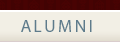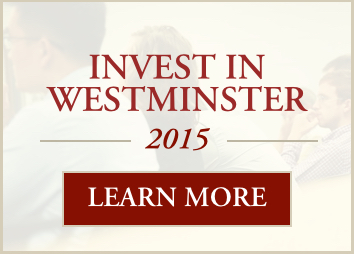The Basic Table
To add a basic table to your page, click on the 'Inserts a new table' button (the first icon on the fourth row above). This will bring up a screen that will allow you to predetermine the number of rows and columns (you can add more later if you need to) and if you want a border (this is a numberical value - if you want a border put a '1' in the box). Then click the insert button at the bottom, left side of the pop-up screen.
Adding Rows:
- 1. Put your cursor in the row of the table (or in the row before the new row should be placed.
- 2. Either: Right click with your mouse and choose the option "Add a row" or click on the icon above called "insert row after" (fifth icon from the left in the fourth row).
- 3. You can also insert new rows, before, an existing row. Use the 'insert row before" icon instead (fourth icon).
Adding Columns:
- 1. Put your cursor anywhere in the last column of the table (or in the column before the new column should be placed).
- 2. Either: Right click with your mouse and choose the option "Add a column" or click on the icon above called "insert columnafter" (eigth icon from the left in the fourth row).
- 3. You can also insert new columns, before, an existing column. Use the 'insert column before" icon instead (seventh icon).
Deleting a Row or Column:
- 1. Put your cursor in the row or column to be deleted.
- 2. Either: Right click with your mouse and choose the option "Delete a column" or "Delete a row" or click on the icon above called "Delete row" (sixth icon from the left in the fourth row) or "Remove column" (ninth icon from the left in the fourth row).
Cell and Row Colors:
- 1. To put a color into a row or column, place your mouse cursor in the row, column or cell that you want to add a background color to. Colors can be added one cell at a time, or one row or column at a time.
- 2. Click on any of the first three table icons (from the left in the fourth row) above. A box will pop up.
- 3. In the smaller box, click on the 'Advanced' tab. The last item in this box is the 'Background Color'. If you already know the color code, insert that here (#000000 - pound sign and six numbers/letters combination). If you want to choose a color, click on the square to the right of this and use the color selections there. When working in tables, please refer to the visual branding guide for discussion on colors in tables.
- 4. There is a drop down box in both the 'General' and the 'Advanced' screens that will allow you to apply the color to just the cell your mouse cursor is in, or to the whole row. You can also have the option of choosing to place the color in all of the odd numbered or even numbered rows.
- 5. Click the 'insert' button.
Advanced Table Functions
We are still learning about the advanced functions of the tables. If you have questions or have instructions for something not listed here, please contact a Super Admin so we can include it here.